Mac users are at a bit of a disadvantage when creating PowerPoint templates because we do not have the option of just clicking “create new theme fonts” as illustrated in the detailed in Microsoft’s support forum. But fortunately there is a work-around found in the post XML Hacking: Font Themes. In summary, this is what I did:
- Copied the code from the article:
<?xml version=”1.0″ encoding=”UTF-8″ standalone=”yes”?>
<a:fontScheme xmlns:a=”http://schemas.openxmlformats.org/drawingml/2006/main” name=”Test”>
<a:majorFont>
<a:latin typeface=”Arial”/>
<a:ea typeface=””/>
<a:cs typeface=””/>
</a:majorFont>
<a:minorFont>
<a:latin typeface=”Arial”/>
<a:ea typeface=””/>
<a:cs typeface=””/>
</a:minorFont>
</a:fontScheme>
- I used Dreamweaver (but you can probably use TextEdit) to create an xml file and pasted in the above text.
- Changed “Arial” to the font of my choice, I used “Ubuntu” for both the major and minor fonts (i.e. in both locations). You only have the option of two fonts.
- Opened a Finder window and searched for the folder: “Theme Fonts” added the parent directory “Themes” to my favourites. These Themes are for all MS Office programs and once your fonts and colour themes are set they can be used between applications.
- Save your xml file in the Theme Fonts folder.
- Your fonts are now available in the “Fonts” dialogue box. The name of the file is the name of your new custom font theme.
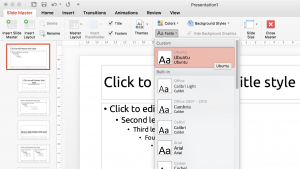
To set all your slides to your selected fonts, be sure that each of the primary or title master slides (in master slide view) has the font theme selected. Don’t forget to save all your hard work 🙂
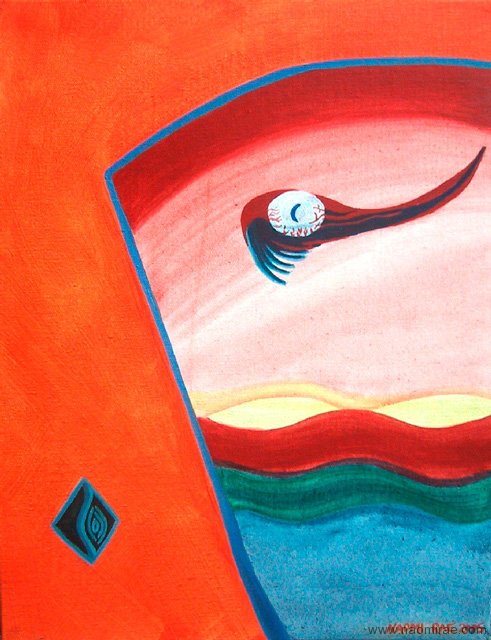
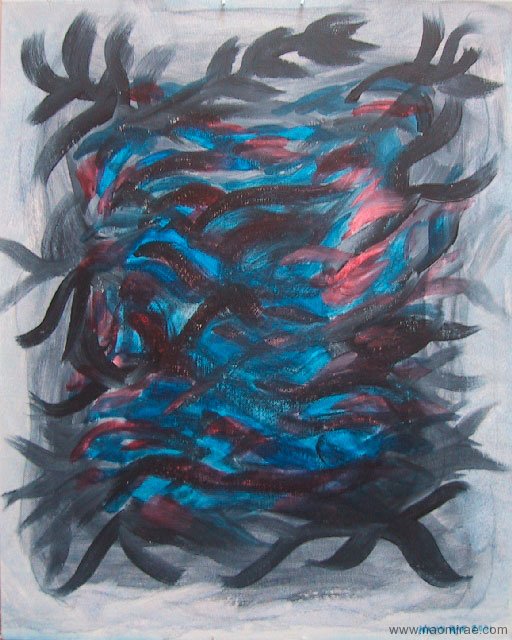

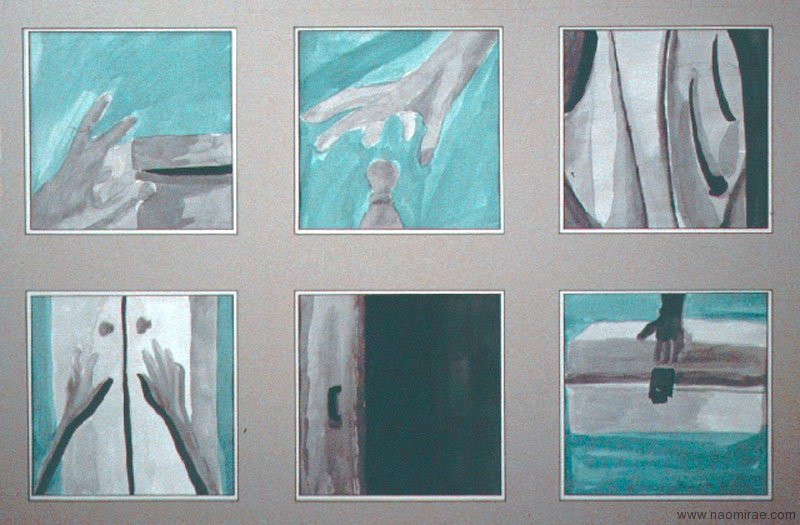
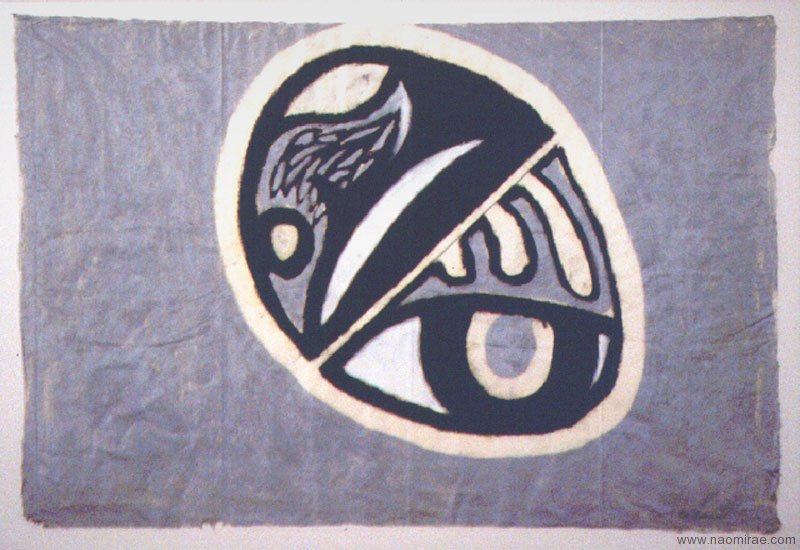
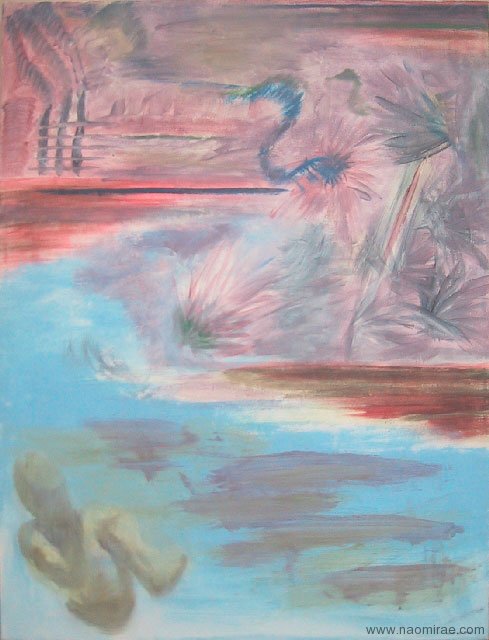
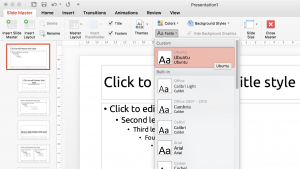
Leave a Reply